VPSnodes.net » How to Speed Up Google Chrome
How to Speed Up Google Chrome
Posted on August 8, 2012 by ohenderson Google Chrome is already one of the fastest web browsers in the world, which is why we use it all the time here in the VPSnodes.net office. But what if you could make Chrome even faster…
Google Chrome is already one of the fastest web browsers in the world, which is why we use it all the time here in the VPSnodes.net office. But what if you could make Chrome even faster… ![]()
Disclaimer!
The tips, tricks and techniques we’re going to give you work great for many users, but they may break your Chrome browser. If this happens, don’t blame us! Use at your own discretion.
How to make Google Chrome faster
The first thing we need to do is streamline the browser as much as possible. The more extensions (plugins) you have enabled, the slower your browsing experience will be. So, let’s disable any extensions you don’t need or don’t use.
Click Chrome’s ‘new tab’ button and type chrome:extensions in the address bar/search box.
If you’re anything like me, you’ll have a great long list of extensions that you either don’t know about or don’t use. For anything that you do not recognise or do not use, either uncheck the Enabled box, or hit the trash can to rid of it altogether.
We find the extensions that slow you down the most are those from Anti-Virus companies, so you might want to disable those or at least only have one security-oriented plugin enabled.
Chrome and it’s Flags
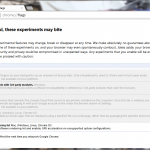 Next, Google Chrome has another nifty hidden page called ‘Flags’. This is where you need to be very careful, because setting one of these flags incorrectly can – in our experience – break Chrome. That said, let’s take a look.
Next, Google Chrome has another nifty hidden page called ‘Flags’. This is where you need to be very careful, because setting one of these flags incorrectly can – in our experience – break Chrome. That said, let’s take a look.
Hit the ‘new tab’ button and type chrome:flags in the address bar/search box. You’ll see a lot of flag options in front of you, but to make things simple we’ll list the flags we find improve performance the most.
Override software rendering list
We recommend you Enable this. This allows all web components to benefit from ‘hardware acceleration’ of your graphics card, rather than relying solely on the CPU.
GPU compositing on all pages
Setting this option to Enabled will give you a huge performance boost if your computer has a dedicated graphics card. It works well on modern Intel Core i3, Core i5 and Core i7 CPU’s (2nd or 3rd gen) with faster graphics too. If you’re running a BETA of Chrome, we recommend you NOT enable this setting as in our experience it breaks the browser. If you didn’t explicitly search for and download the BETA of Chrome, ignore this comment. ![]()
Threaded compositing
If you have a dual or quad core CPU, we find Enabling this option gives a speed boost.
GPU Accelerated SVG Filters
This is another setting that will improve performance if you have a powerful, or dedicated graphics card. Even if you don’t, you may see a speed boost by Enabling.
Disable GPU VSync
Disabling this flag on any system should give you a slight speed boost, as graphical items will be displayed as fast as possible rather than waiting for your graphics card and screen’s refresh peroid.
HTTP Pipelining
Enabling HTTP Pipelining allows lots of files (like CSS files, JS files and images) to be loaded much faster. How? Instead of loading each file one by one, Chrome requests 2 or 3 (sometimes more) files at the same time, so for sites with lots of small files the load time is DRAMATICALLY reduced.
Enable SPDY/3
For us, Enabling this option seems to speed up access to Google services. Since Google and Twitter use the SPDY protocol, you should expect enabling this in Chrome will speed up your access to those sites.
Enable hardware-accelerated video decode
And finally! If you have a ‘modern’ computer, say less than 5 years old, enabling this option should allow for less power consumption/heat output when playing videos. Instead of using your computer’s CPU to process video, this option will allow your graphics card to do the hard work. That is, after all, what a graphics card is for!
When you’ve set your flags…
…Don’t forget to hit the ‘Relaunch Now’ button at the bottom of the flags tab, otherwise all your hard configuration work was pointless! ![]()
‘Red and Green Gradient’ problem
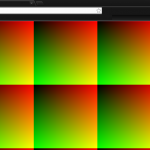 A lot of Google Chrome and Chromium users have lately been complaining of seeing red and green gradients randomly during web browsing. See: this article
A lot of Google Chrome and Chromium users have lately been complaining of seeing red and green gradients randomly during web browsing. See: this article
If you’ve been affected by this problem, we have the solution! Open up the flags page as described above, find the GPU compositing on all pages option and make sure this DISABLED. Then simply hit the Relaunch Now button at the bottom of the flags tab. Et voilà! ![]()
Share your experiences
Did the above tips and tricks help speed up your Chrome? Or do you feel it’s slower now? Tell us your thoughts via our Twitter or Facebook page, and make sure you share these tips and tricks with your friends!
Posted in Blogs | Leave a commentWindows RDP exploit and patch
Posted on March 20, 2012 by ohendersonIf you’re running a Windows machine with Remote Desktop accessible over a public IP, you must apply a patch (Windows Update) immediately to prevent your machine from being compromised.
There is a vulnerability in Windows’ Remote Desktop Protocol that, when exploited, can give an attacker complete control over the machine. Microsoft advised this vulnerability would be commercially exploited on a large scale “within 30 days” – however we have already seen ill effects caused by this vulnerability and therefore advise all Windows users to patch immediately.
The patch can be downloaded and installed by using Windows Update, or alternatively from here: http://technet.microsoft.com/en-us/security/bulletin/ms12-020.
Posted in News | Leave a commentMerry Christmas!
Posted on December 23, 2011 by ohendersonWe would like to take this time to wish all clients a very Merry Christmas and a Happy New Year! Thanks for your custom in 2011, and we hope to keep you just as happy in 2012.
Posted in Uncategorized | Leave a commentLaunch party: half price!
Posted on August 14, 2011 by ohendersonVPSnodes.net has just recently launched to the public on 1st of July, and to celebrate our launch we’re giving away your first month half price on all new VPS server orders! Awesome, right?
With this crazy discount you can get a cloud VPS server for just £4.50 per month, or go all the way to 8GB RAM for just £49 per month!
How do you get it? Simply sign up to any one of our VPS server packages and at the checkout enter the promotional code “launch” to get started!
You can check out all of the features of our VPS servers, or visit or FAQ’s if you have any questions. We’re also available on live chat too.
The terms – offer open to new customers only, one offer per household/company, excludes any IP addresses or other add-ons, expires 31/08/11.
Posted in News | Leave a commentWelcome to VPSnodes.net!
Posted on July 21, 2011 by anthonysomersetHello, and a very warm welcome to VPSnodes.net!
A little about us…
VPSnodes.net was created in Summer 2010, became a private BETA project in Winter 2010, and publicly launched as the UK’s ultimate cloud VPS provider in Summer 2011. VPSnodes.net offer fast and stable VPS servers with all the features you’d expect of a premium cloud provider – but at an affordable price.
From creation in 2010 to finally launching a year later on 1st August, I can tell you it feels exhilarating knowing the product you’re offering to the public has been extensively tested for a year. Not may companies make that level of commitment!
^OH
Posted in News | Leave a commentCloud Availability
England, UK

Sold outFrance
 Sold out
Sold out
Germany

Sold outPhiladelphia - East USA

Sold outPhoenix - West USA

Sold out5 Reasons…
 Superfast storage & CPU's
Superfast storage & CPU's
 Up to 1Gb/s uplinks
Up to 1Gb/s uplinks
 4 locations worldwide
4 locations worldwide
 99.9% uptime guarantee
99.9% uptime guarantee
 Flexible backup options
Flexible backup options
- Copyright Notice | E&OE
- Cloud Unboxed Limited trading as VPSnodes.net
- Prices exclude VAT at 20% for EU customers
